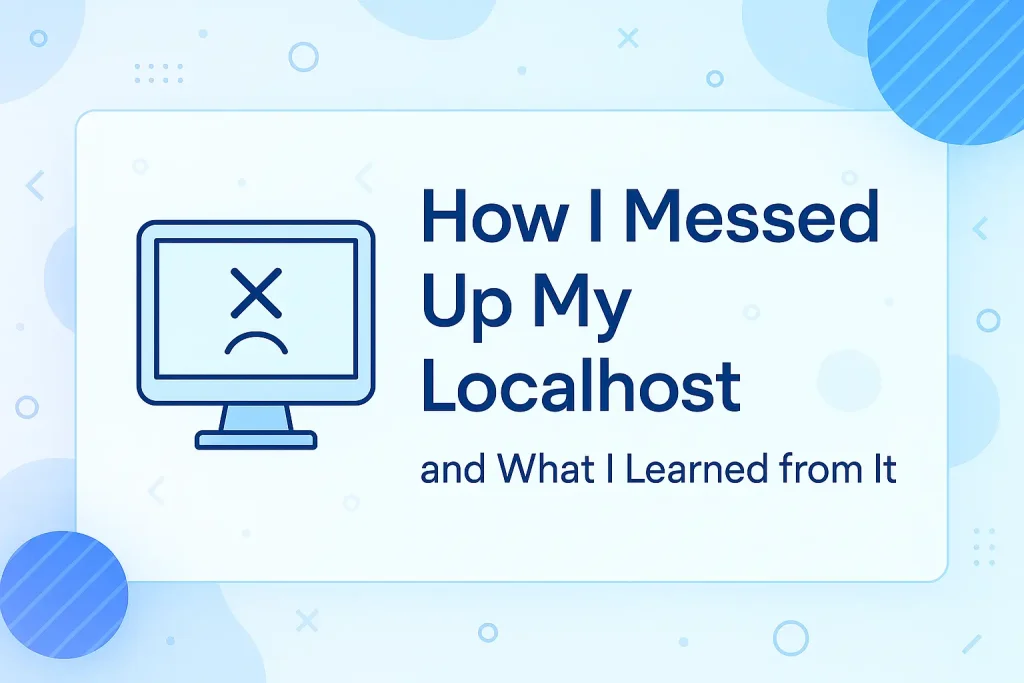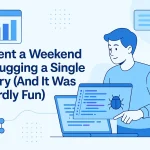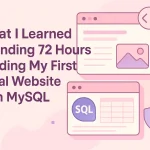Hi! I’m Rifat — a web dev enthusiast who loves creating tools that help other people build cool stuff. Today, I want to tell you about a time I totally messed up my localhost. It was a nightmare, but it taught me some lessons that saved me big time later on. If you’re learning web development or just working on your own projects, this story is for you. I’ll break everything down and explain what I did wrong, what I learned, and how you can avoid the same pitfalls.
What Is Localhost, and Why Does It Even Matter?
Before I dive into my mess-up story, let’s get clear on what localhost means.
Localhost is just a fancy word for your own computer acting like a web server. When you build a website or app, you don’t want to upload every change to the internet immediately — that would take forever and could cause problems. Instead, you run your project on your own machine, and your browser connects to it through an address like localhost:3000.
This setup is like a playground where you can test your code instantly without bothering anyone else.
Sounds simple, right? Well, it is, until something breaks.
How I Completely Broke My Localhost Setup
One day, I was cleaning up my machine, trying to free some space and speed up my development environment. I thought, “Let me uninstall some global npm packages I don’t use.”
But instead of carefully checking what I was deleting, I ran a risky command that wiped out important parts of my Node.js installation. My terminal stopped recognizing npm, node, or even basic commands like npx.
Suddenly, none of my React apps or Node servers could start on localhost. I got errors like:
bashCopyEditcommand not found: npm
and my projects just refused to run. I was stuck. And honestly, I panicked a bit.
Why Did This Happen? Understanding the Core Problem
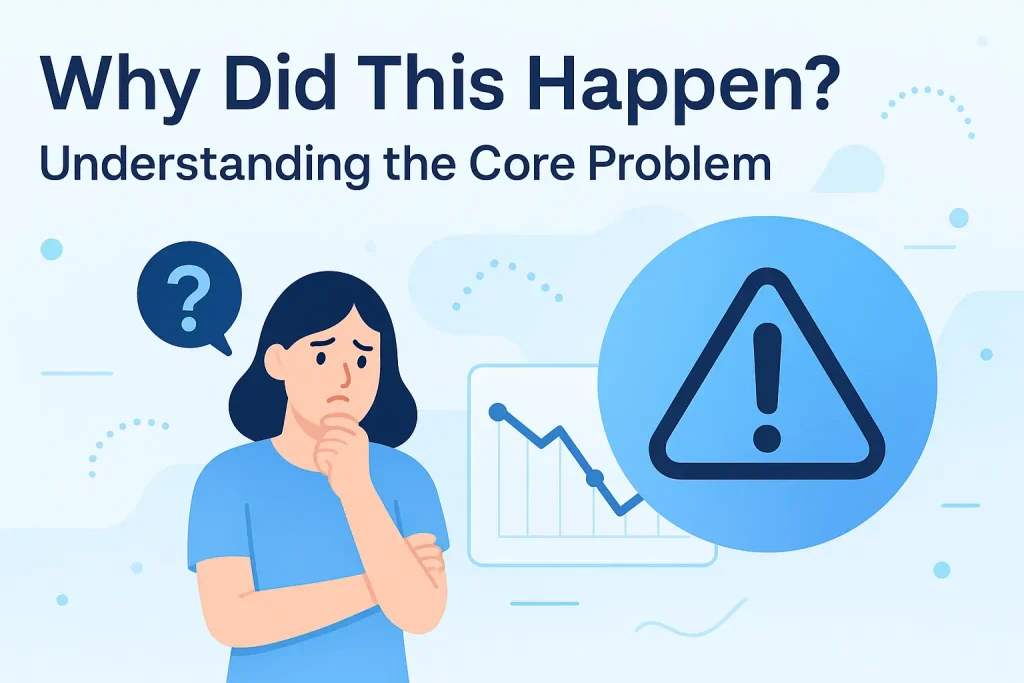
What I learned after hours of confusion is that my command deleted global Node modules, including npm itself.
Node.js works with a system of packages, some installed locally in your project and others installed globally on your computer. The global ones are crucial for running commands and starting your dev servers.
By deleting them, I essentially removed the tools that tell my computer how to run JavaScript outside the browser.
But it wasn’t just that. After deleting those files, my system’s environment variables — the PATH — were still pointing to places that no longer existed. So even reinstalling Node didn’t fix the problem immediately.
I realized I had to reset the whole Node environment to get back to a working state.
How I Fixed My Localhost — Step by Step
Fixing this mess wasn’t a quick fix. It took me a full day of learning, reinstalling, and trial-and-error. Here’s exactly how I got back on track:
First, I completely uninstalled Node.js from my system. That meant removing Node itself, npm, and all related folders.
Then, I deleted hidden folders like .npm and .node-gyp from my home directory. These folders store cached packages and build files, and leftover broken files there can cause headaches.
Next, I installed NVM (Node Version Manager), which lets you manage multiple Node versions safely without risking your system setup. Using NVM means no more messing up global Node installations because it keeps everything neat and isolated.
I used NVM to install the latest stable Node version, which gave me a fresh start with a clean PATH environment.
Finally, I reinstalled my global dev tools like create-react-app and nodemon and checked everything worked by running my projects on localhost.
Table: Before and After Fixing My Localhost
| Problem | What I Did | Result |
|---|---|---|
| Terminal couldn’t find npm | Uninstalled and cleaned Node | Terminal recognized npm again |
| Global node_modules deleted | Installed NVM and fresh Node | Global tools worked perfectly |
| Broken PATH environment | Fixed PATH variables via NVM | Commands run smoothly |
| Projects failed to start | Reinstalled global packages | React apps ran on localhost |
What This Experience Taught Me (And What You Should Know)
If you’re new or even intermediate, this mistake is a powerful lesson wrapped in frustration. Here are the biggest takeaways from my experience:
Understand Before You Run Commands
When you see a command online, don’t just copy-paste it blindly. Especially commands like rm -rf (which deletes files/folders permanently). I wish I’d understood that better before hitting enter.
Use Tools Like NVM to Manage Node
Installing Node.js directly can be okay, but it’s risky if you’re not careful. NVM isolates versions, making your development setup safer and easier to fix.
Keep Notes or Backups of Your Environment
I never documented which global packages I used or my setup steps. So when everything broke, I had no easy way to remember what I needed to reinstall.
From now on, I keep a simple text file with my main global packages and commands to set up my dev machine.
What Is NVM and Why You Should Use It
I mentioned NVM a lot because it saved me. Let me explain why.
NVM stands for Node Version Manager. It’s a tool that lets you install and switch between multiple Node.js versions easily without affecting your system-wide installation.
For example, you might need Node 14 for one project and Node 18 for another. NVM lets you switch with a single command, like:
perlCopyEditnvm use 18
No more messing with PATH or global installs that can break your setup.
The Localhost Setup I Use Today (and Recommend)
After recovering from the disaster, I built a new dev environment. Here’s what it looks like:
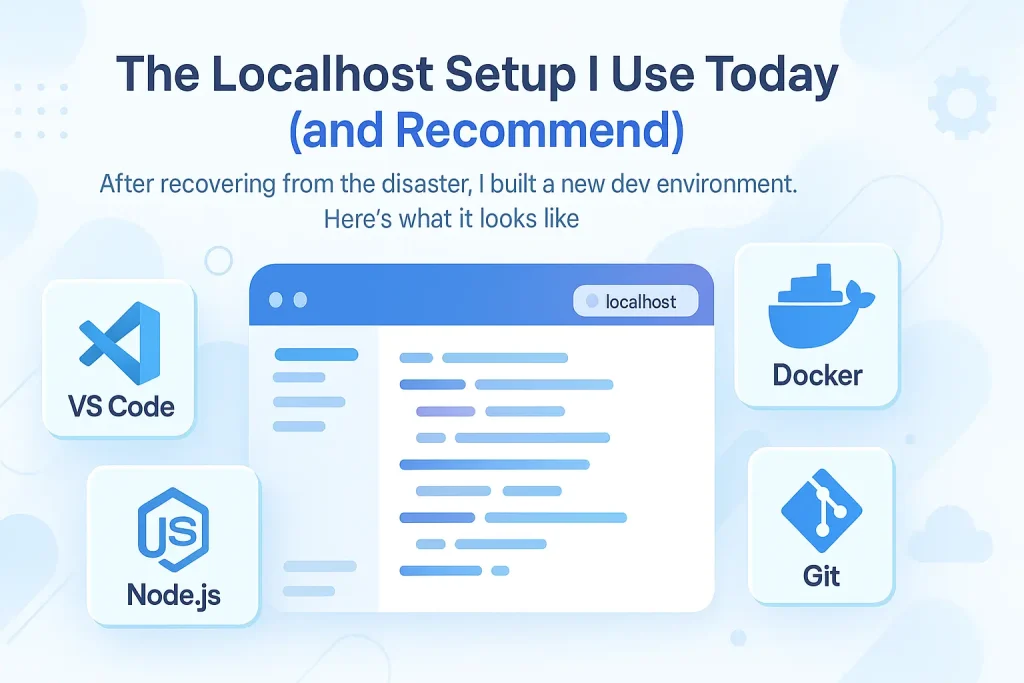
- VS Code for coding — lightweight and great extensions.
- NVM to manage Node versions.
- Vite to start React projects fast.
- Nodemon to auto-restart backend servers.
- Postman for API testing.
- Git and GitHub for version control.
- Localhost (obviously!) to run and test all projects before going live.
This setup is stable, fast, and helps me avoid the mistakes I made before.
Frequently Asked Questions (FAQ)
Q: What does “localhost” really mean?
Localhost is your computer pretending to be a web server. It lets you run websites or apps locally before sharing them online.
Q: How do I fix “command not found: npm” errors?
Usually, it means Node.js or npm is broken or missing. Try reinstalling Node with NVM or fixing your PATH environment.
Q: Should I use global npm packages?
Use them sparingly. Tools like create-react-app can be installed globally or run via npx to avoid cluttering your system.
Q: Can I mess up my localhost like Rifat?
Sure, but you learn fast! Always back up, understand commands, and use version managers.
Final Thoughts from Rifat
Breaking my localhost was frustrating and scary at first, but it forced me to understand the tools I use every day much better. I learned to respect commands, manage my environment smartly, and keep backups.
If you ever face this problem, don’t panic. Step back, learn, and fix it step by step. This journey helped me grow as a developer, and I hope sharing my experience helps you too.
Remember: breaking things is part of learning, but breaking things safely is the real skill.
Catch you next time, and happy coding!
— Rifat