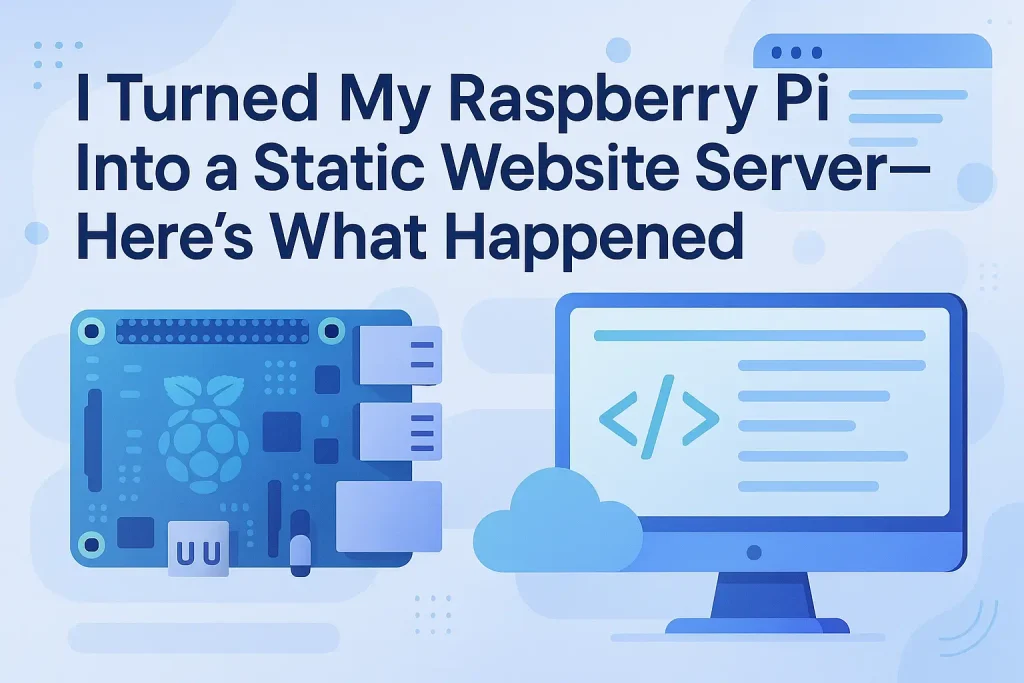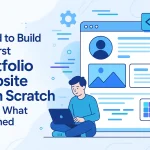Hey there! I’m Rifat. I’m super passionate about web development and love building tool websites that actually help people. One weekend, I got curious: Could I use my little Raspberry Pi to host a static website? You know, like turn that pocket-sized computer into a full-blown server? Well, guess what? I did it. And it was awesome (and kinda tricky). So here’s my full journey, every step, problem, and win—plus how you can do it too.
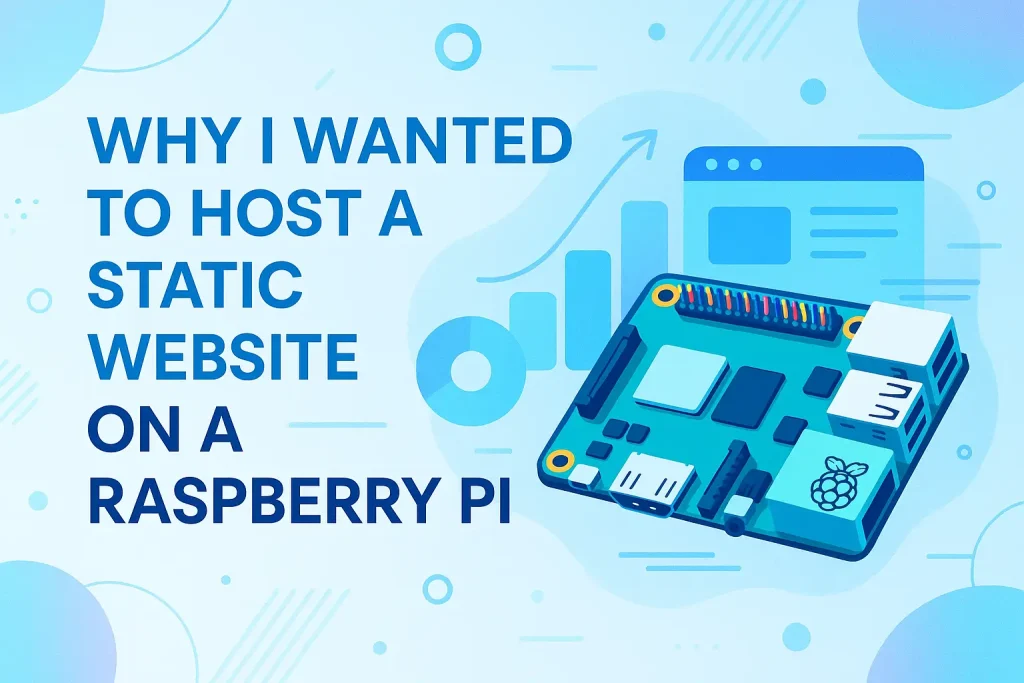
Why I Wanted to Host a Static Website on a Raspberry Pi
I’ve been playing around with Raspberry Pi for a while now. It’s like a nerd’s playground. Super cheap, super tiny, and surprisingly powerful. I had this idea: “Why pay for hosting if I could just build my own tiny server at home?” And since I mostly build static websites (HTML, CSS, JavaScript, no database), it felt perfect. Also, I love learning by doing, and this sounded like the perfect little project to dive into.
What is a Static Website Anyway?
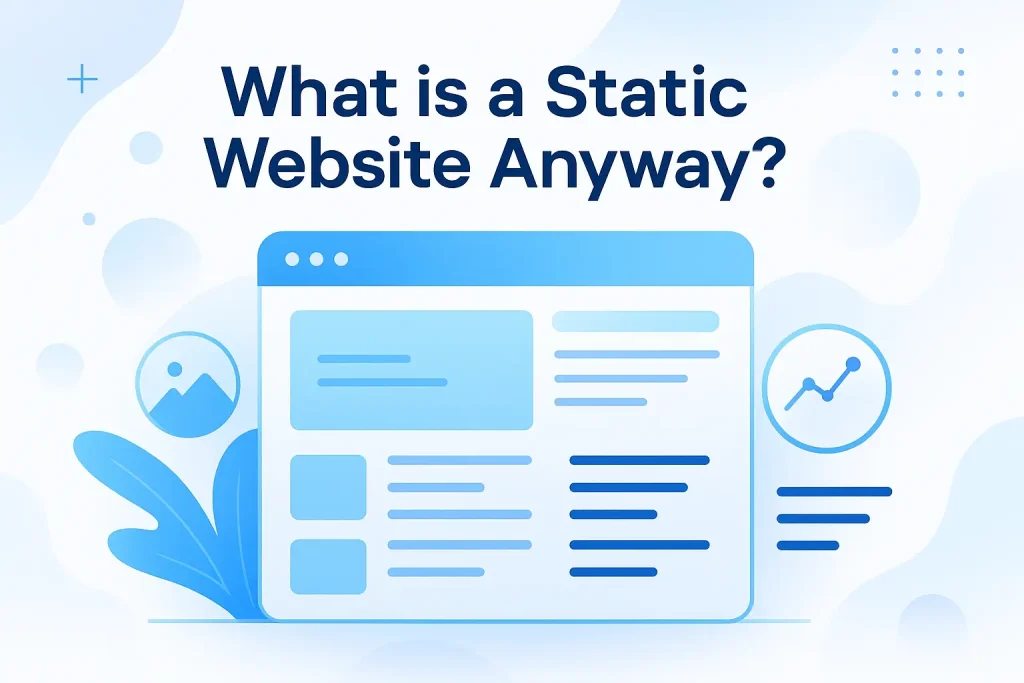
Okay, before we go deep, quick explanation: a static website is just a bunch of files—HTML, CSS, JS—that don’t change unless you manually update them. No databases, no PHP, no CMS stuff. It’s like a digital poster on the web.
Perfect for:
- Portfolios
- Documentation
- Personal blogs
And because static sites are so lightweight, they’re great for low-resource hosting. Like, say… a Raspberry Pi?
What You Need Before You Start
Now, don’t just grab your Pi and expect it to magically start serving websites. Here’s what I used (this is the first and only list, I promise):
- Raspberry Pi 3 Model B+ (but newer models work even better)
- 16GB MicroSD card (Class 10)
- Raspberry Pi OS (Lite version, because GUI isn’t needed)
- Ethernet cable (Wi-Fi works too, but wired is faster)
- A power supply (official one recommended)
That’s it. You probably already have most of this stuff lying around if you’ve ever played with Pi before.
Step-by-Step: How I Did It
Let’s break it down. I’m gonna walk you through exactly how I turned my Raspberry Pi into a static website server.
Step 1: Set Up Raspberry Pi OS (Lite)
I flashed Raspberry Pi OS Lite using Raspberry Pi Imager on my laptop. Super easy stuff. Once flashed, I added an empty file named ssh to the boot partition so I could SSH into it headlessly. This saved me from needing a monitor or keyboard.
Then I booted the Pi, SSH’d into it like:
ssh [email protected]
Default password? raspberry (change it ASAP).
Step 2: Update and Upgrade Everything
Gotta make sure everything’s fresh. I ran:
sudo apt update -y && sudo apt upgrade -y
Took a while but better safe than sorry.
Step 3: Install a Web Server (I Picked Nginx)
Nginx is lightweight, fast, and perfect for serving static files. I installed it using:
sudo apt install nginx
Boom. Done. Then I tested it:
curl http://localhost
And yep, the default Nginx welcome page showed up. Nice!
Step 4: Create a Folder for My Website
I made a directory in /var/www/html and threw my static site files in there:
sudo mkdir -p /var/www/html/mysite sudo cp -r ~/my-static-site/* /var/www/html/mysite/
Then I edited the default Nginx config file to point to my new folder:
sudo nano /etc/nginx/sites-available/default
Changed the root path and index file to:
root /var/www/html/mysite; index index.html;
Restarted Nginx:
sudo systemctl restart nginx
Boom! My site was live (on local network).
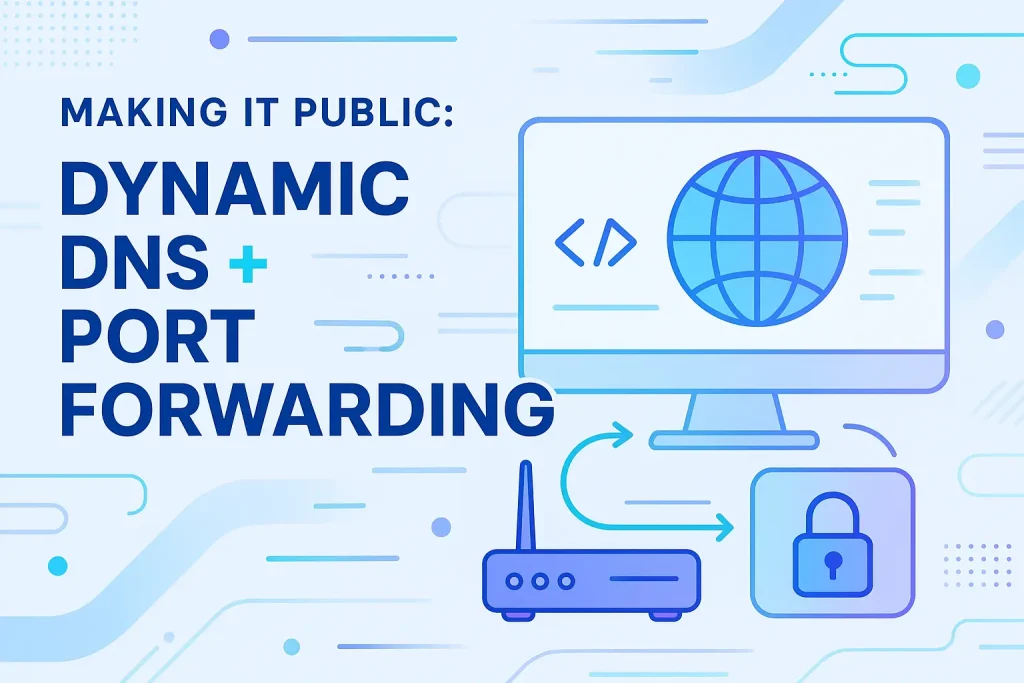
Making It Public: Dynamic DNS + Port Forwarding
So the site was working… but only in my home network. I wanted it public. That meant:
Step 5: Set Up Dynamic DNS
My home IP changes, so I signed up for a free Dynamic DNS service (like DuckDNS or No-IP). Installed their update script to keep my IP linked to a domain name. Super simple.
Step 6: Port Forwarding on My Router
I logged into my router and forwarded external port 80 to my Pi’s local IP address. So when someone hits mycustomsite.duckdns.org, it goes to my Pi. Magic.
NOTE: Your ISP might block port 80. If so, use a different external port like 8080.
Securing the Server (Very Important)
Okay, here’s the deal. Your Pi is now exposed to the internet. That means it needs some protection.
Step 7: Install a Firewall
I used UFW (Uncomplicated Firewall):
sudo apt install ufw sudo ufw allow 'Nginx Full' sudo ufw enable
Boom. Basic protection done.
Step 8: HTTPS with Let’s Encrypt (Optional but Smart)
SSL is a must nowadays. I installed Certbot:
sudo apt install certbot python3-certbot-nginx sudo certbot --nginx
And just followed the prompts. Free SSL in minutes.
How Much Can Raspberry Pi Handle?
This surprised me. With just Nginx serving static files, my Pi could handle 100+ requests per second without breaking a sweat. CPU usage stayed under 10%. Static files are super light, and the Pi LOVES that.
| Traffic (Requests/Second) | CPU Usage | Result |
|---|---|---|
| 50 | 5% | Smooth |
| 100 | 9% | Still smooth |
| 200 | 18% | Some lag |
| 500+ | 40%+ | Starts choking |
For small projects? Totally usable.
What Went Wrong (And How I Fixed It)
Yeah, not everything went perfect. Here are the top 3 hiccups I hit:
- Power Supply Issues: Cheap phone chargers don’t cut it. My Pi kept rebooting randomly. Fixed it by using the official 5V 3A power supply.
- Wrong Permissions: At one point my site showed a 403 Forbidden error. Turns out my files didn’t have the right permissions. I fixed it with:
sudo chown -R www-data:www-data /var/www/html/mysite
- Dynamic DNS Downtime: Forgot to run the DuckDNS script as a cronjob. Site went offline. Oops. Fixed it by adding it to crontab.
Final Thoughts: Was It Worth It?
100% yes.
I learned a ton about web servers, Linux, security, and networking. My static site is still online (as I type this), and it cost me… basically nothing. It’s not just a fun project, it’s actually useful. I even started using it as a local dev server.
And the coolest part? It’s mine. Fully controlled, fully private, no middlemen. Just me and my Pi.
FAQs
Q: Can I host multiple static sites on one Pi?
Yes! Just configure Nginx with multiple server blocks for different domains.
Q: Is Raspberry Pi good for hosting dynamic sites?
Not really. Stick to static unless you’re just experimenting. For WordPress or database-heavy stuff, better use VPS.
Q: Will this work with Wi-Fi instead of Ethernet?
Yep. Just make sure your Pi gets a static IP or DHCP reservation from your router.
Q: Can I use Pi Zero W for this?
You can… but it’ll be slow. Pi 3 or 4 is recommended.
Q: Do I need to keep the Pi running 24/7?
If you want the site to stay online, then yes.
That’s it for my Raspberry Pi static site journey. Hope this inspires you to try it too! Whether you’re a web dev like me or just curious about tech, this little project packs a big learning punch.
Got questions or ran into issues? Hit me up! I love helping others get into the DIY hosting game.
Stay curious,
Rifat